WWDC2020 brought many interesting and unexpected updates to many old and well known APIs. In this article, we will explore what’s new with UIDatePicker on iOS, an API that has existed since the dawn of time and hasn’t changed much since its introduction.
A Short History on Pickers
UIDatePicker is an API that has existed since the very early days of the iOS SDK - it goes all the way back to iOS 2.0.
If you have been developing for iOS for a while, you must remember this beauty:
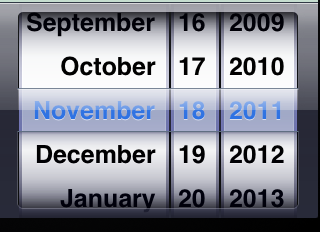
In iOS 7, the whole system received a full redesign. Look at the huge update our old friend UIDatePicker went through:
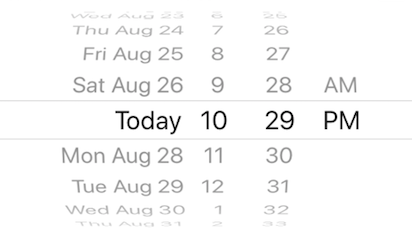
… Not much of a chance for our old friend. But iOS 14 introduced a whole new date picker we can use. It’s much easier and flexible to use for our end users, and we don’t have to do much to adopt it.
UIDatePicker in iOS 14
UIDatePicker Styles
First things first, the old wheel-styled picker is not actually gone. Instead, UIDatePicker now has a property called datePickerStyle where you can let the system choose the best style with the .automatic style, or you can choose between .compact and .inline - both new to iOS 14 - or .wheel, which is the old style we have known for over a decade.
The .compact Style
The .compact date picker style presents the user as a small UI the user can tap.
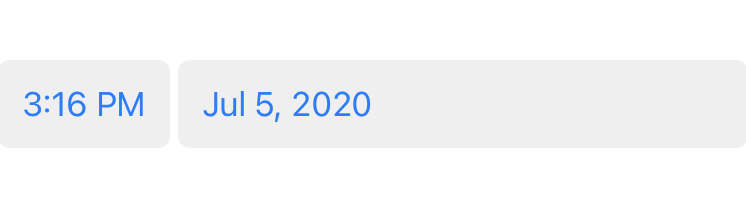
This tiny UI takes up less space, and the best part is it is interactive. When the user taps it, they will view the new full calendar view in all its glory:
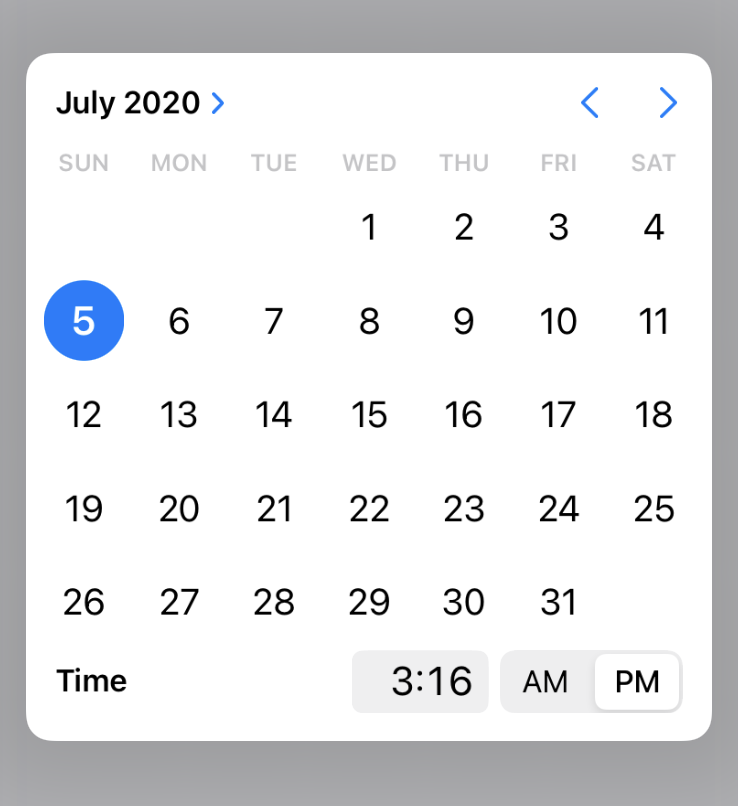
In this full calendar view, your user has more flexibility to choose a time and a date, with arrows to move between months and more.
The picker is still as customizable as always. You can for example, show a prompt to select only the date or only the time instead of both as it is by default.

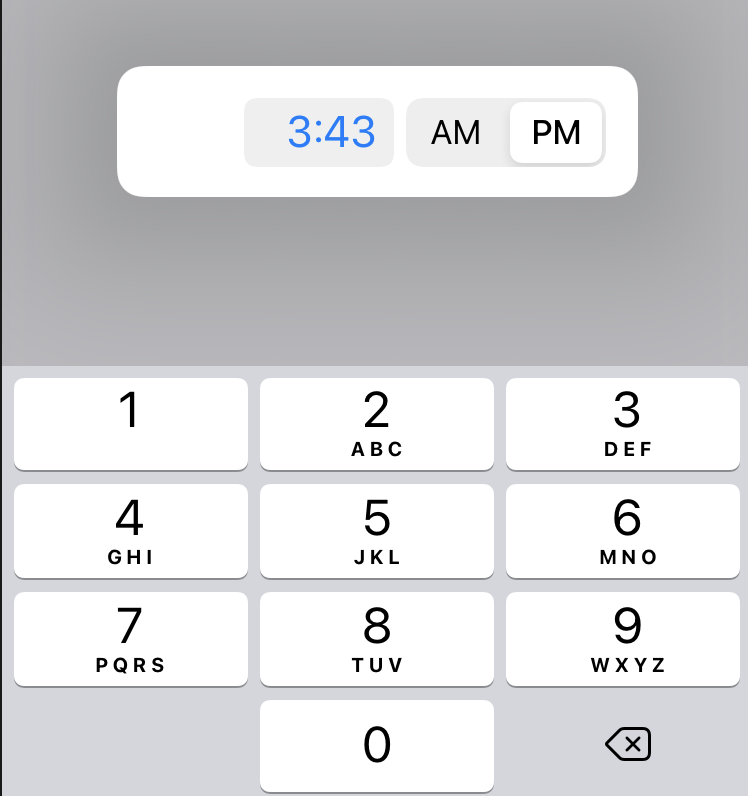
The .inline Style
This style is essentially the same as .compact with the difference that your user will never see a little UI they have to tap. Instead, the calendar or time picker component will be there in all its glory ready to be used.
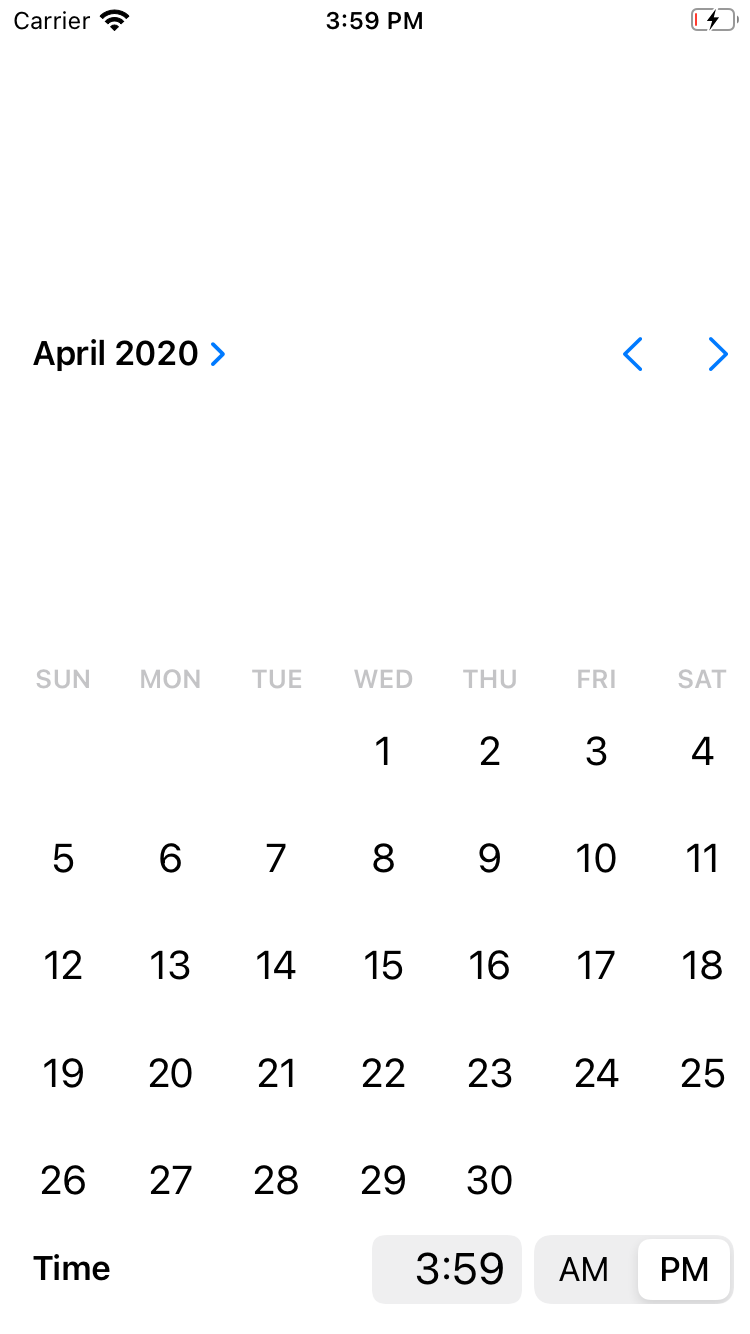
Finally, in either .inline or .compact modes, your user can tap the top right label that shows the month and year and the system will show a wheel picker to let them quickly jump to a different month and year:
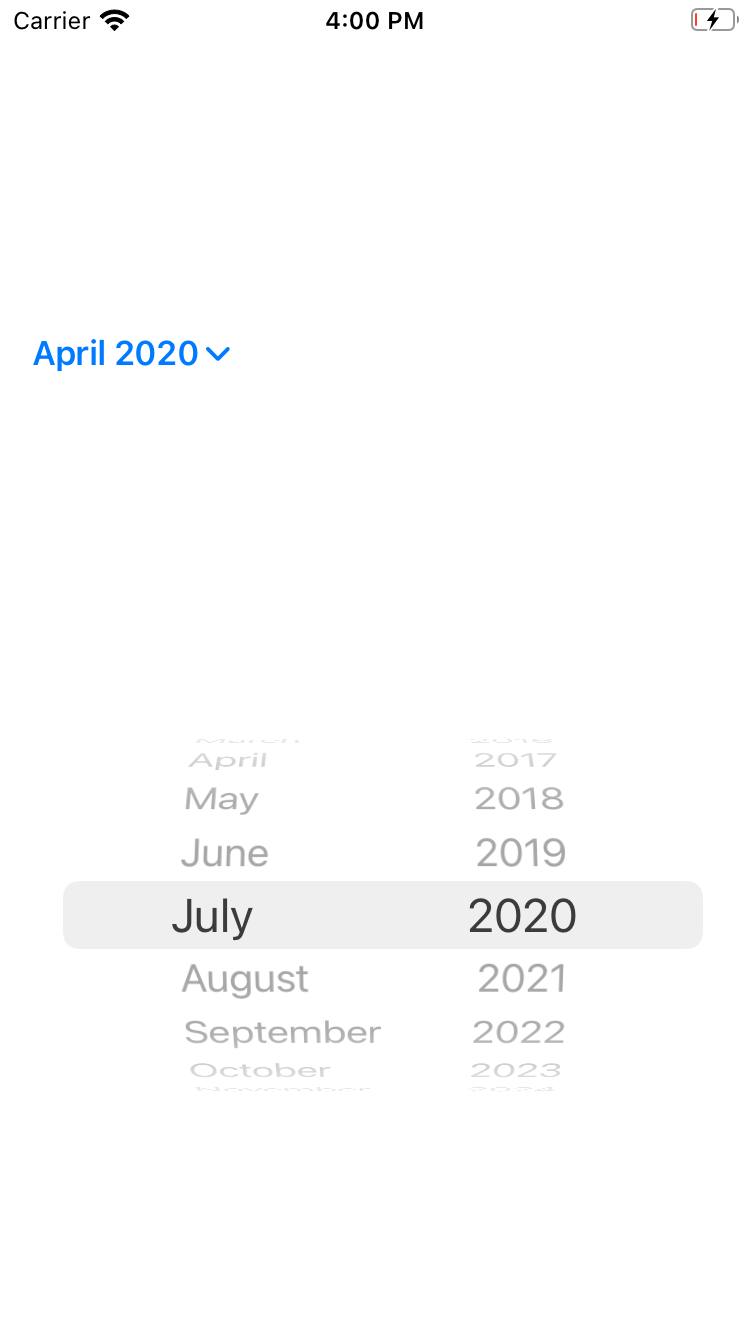
Conclusion
Old and known APIs have received a deserved refresh in iOS 14. The new date picker is easy to implement and it provides your users with a faster way to check dates.